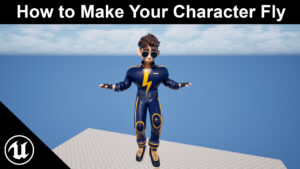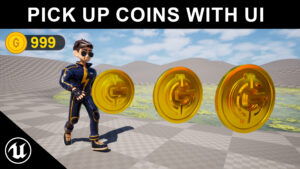Quick Setup (Project + Level)
- Create/open a project → Games → (Third Person or Blank) → UE 5.6.
- In your level, open Modes (top-left) → Landscape.
Make the Landscape
- In the Landscape panel, set a size (e.g., Section Size 63×63, Components 8×8 for a medium map).
- Click Create to spawn the Landscape actor.
Build a Paintable Landscape Material
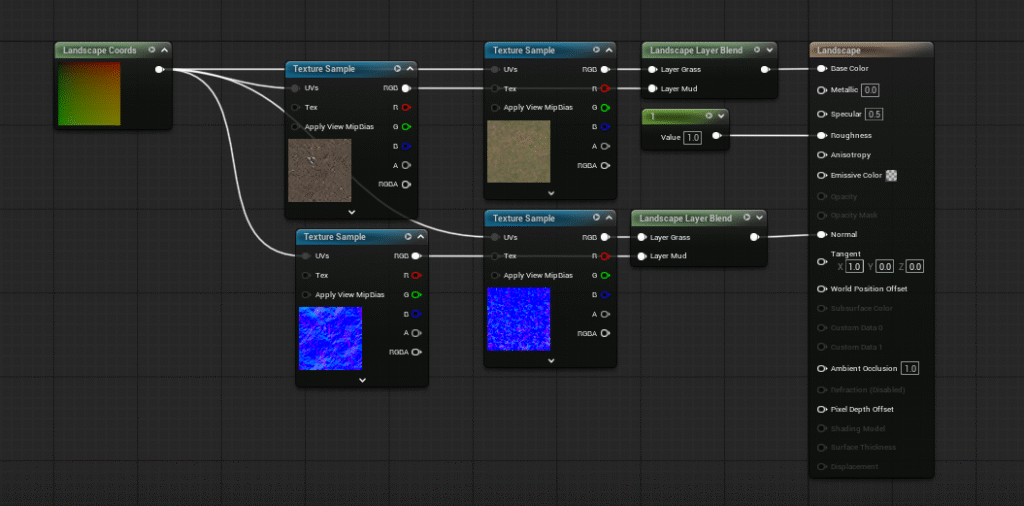
- In Content Browser: Right-click → Material → name it
M_Landscape. - Open it and add a LandscapeLayerBlend node. Add layers (e.g., Grass, Rock, Dirt, Path).
- For each layer: plug BaseColor, Normal, and Roughness textures (from your library/Megascans).
- Use a LandscapeLayerSample (or the Layer input pin on LayerBlend) to mix textures per layer.
- Add a LandscapeCoords node to control tiling (Start with Mapping Scale ~0.2–0.5; adjust later).
- Optional quality: add a macro texture (large, low-freq) and lerp it in using a LandscapeLayerSample or world-space noise to break tiling.
Apply Material + Create Layer Info Assets
- Select the Landscape actor → in Details, set Landscape Material to
M_Landscape(or a Material Instance of it). - Go back to Modes → Landscape → Paint tab. You’ll see your layers listed but grayed out.
- For each layer, click the + icon → Create Layer Info → choose Weight-Blended (Layer) (recommended). Save these
*_LayerInfoassets.
Start Painting
- In Landscape → Paint, select a layer (e.g., Grass). Choose a brush size/falloff (try Brush Size 1500–3000, Falloff 0.4).
- Paint on the terrain. Use low Tool Strength (0.1–0.3) for natural blends.
- Switch layers (Rock/Dirt/Path) and paint transitions. Use larger falloff for soft blends, smaller for crisp edges.
- If you see sharp tiling, return to the material and tweak LandscapeCoords or add macro variation.
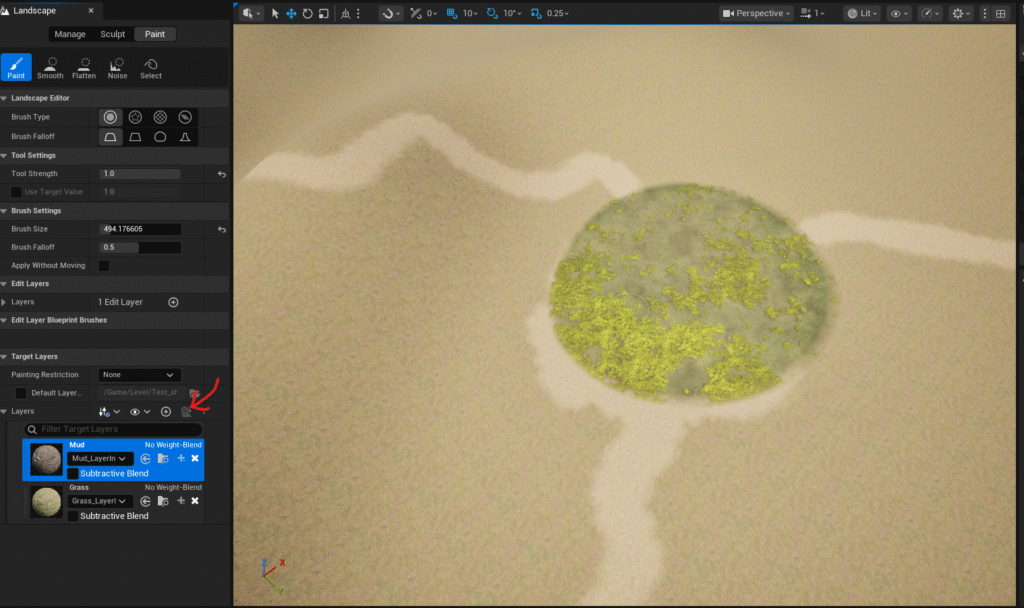
Add Depth & Believability
- Slope/height blends (optional): In the material, use PixelNormalWS (dot with Up Vector) to bias Rock on steep slopes; use height maps with HeightLerp for better layering.
- Runtime Virtual Texture (optional, great look):
- Add Runtime Virtual Texture Volume around the landscape.
- In Landscape Material, write to Runtime Virtual Texture Output.
- On meshes (rocks/paths), use RVT samples to match ground color and kill seams.
- Foliage pass: Open Foliage mode, add grass/flowers/rocks and paint instances.
- Advanced: use LandscapeGrassOutput in your material to auto-spawn grass per layer.
Lighting & Post
- Use Lumen (default in UE5.6). Add a Directional Light, Sky Light, Sky Atmosphere, Volumetric Clouds if needed.
- Add a Post Process Volume (Infinite Extent) → tune exposure, contrast, saturation to taste.
Performance & Polish
- Keep textures reasonable (2k–4k). Use Material Instances (
MI_Landscape) to tweak tiling/roughness without recompiling. - If world is big, enable World Partition and use HLOD/foliage culling.
- Test in Play-In-Editor and tweak brush strength/tiling until terrain reads clean at player height.