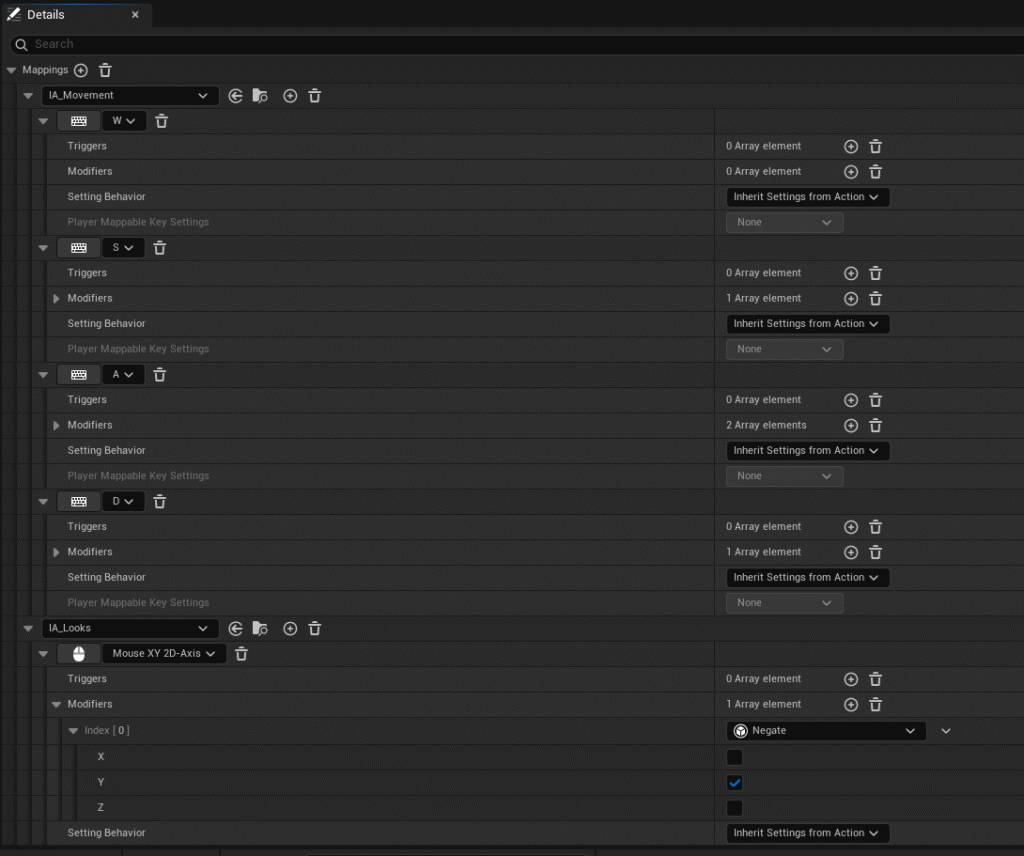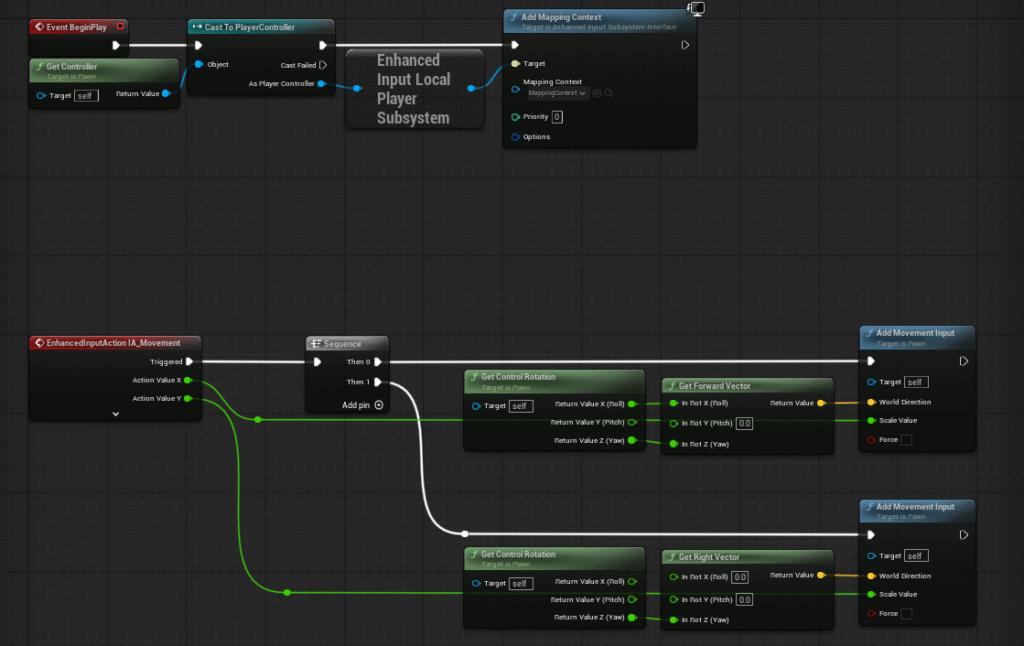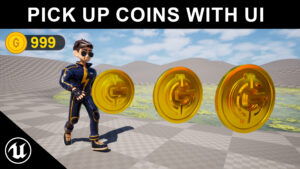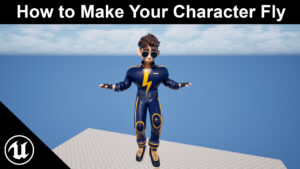1. Create Input Actions:
- In the Content Browser, right-click and navigate to
Input > Input Action. - Create two new Input Actions:
IA_Movement: This will handle the player’s movement. In the Details panel, set the Value Type to Axis2D (Vector2). This is crucial as it will allow you to get a 2D vector for movement (e.g.,(X, Y)values from a controller stick or WASD keys).IA_Look(or similar): The image showsIA_Lookswhich would be used to handle camera rotation.
- Create the Input Mapping Context:
- Right-click in the Content Browser and select
Input > Input Mapping Context. - Name it something like
IMC_PlayerControls. This asset will be where you bind specific keys to the Input Actions you just created.
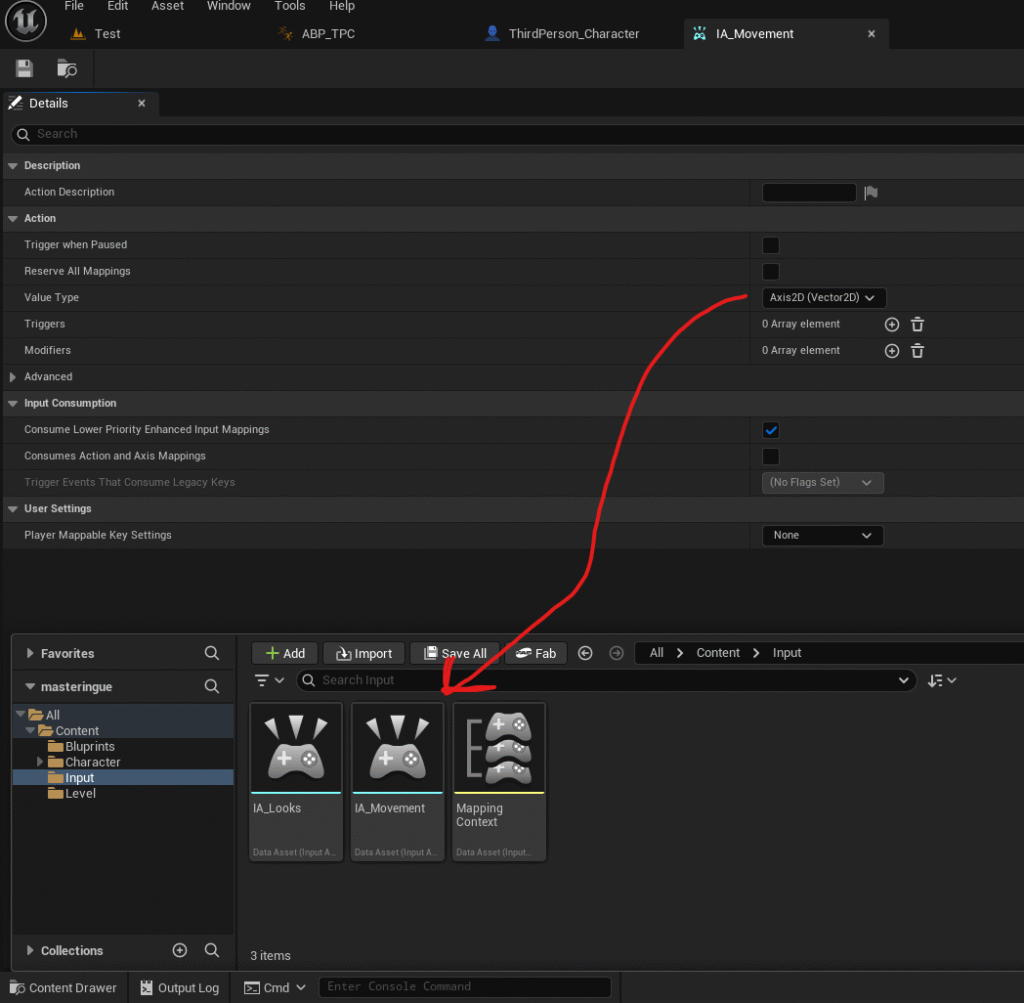
Add Mappings:
- Click the
+icon next to Mappings. - From the dropdown menu, select
IA_Movement. - Under the
IA_Movementmapping, click the+icon to add a new binding. - Map the Keys:
- Bind the W key.
- Bind the S key. You’ll need to add a Modifier to this one to get a negative value. A “Negate” modifier is a good choice.
- Bind the A key. You will need a “Negate” modifier here as well since it moves in the negative X direction.
- Bind the D key.
- Map the Analog Stick:
- Click the
+icon to add another mapping underIA_Movement. - Select the Gamepad Left Thumbstick 2D Axis from the dropdown. This will automatically provide a Vector2D value that you can use for movement.
- Click the
- Repeat for
IA_Look:- Add a new mapping for your
IA_LookInput Action. - Bind the Mouse XY 2D-Axis to this action.
- Add a new mapping for your